Frequently Asked Questions
What is TechDoc?
What is the NASA/KSC Technical Documentation (TechDoc) Search Engine?
What are some of the features of the Search Manager?
How many Search Manager's does TechDoc have?
What are some of the features of TechDoc?
On the NASA/KSC TechDoc Search Engine home page what is the link Search all TechDoc systems?
On the NASA/KSC TechDoc Search Engine home page what is the link Personalized Search for TDELV, TDISS, TDJBOSC, and TDKSC?
How do I search for documents in TDARCHIVE ("As-Run" Document Library) or in another Document Manager?
When searching for text is it case sensitive?
Are there any tips or rules when searching for text?
How many documents are in the NASA/KSC TechDoc System?
How many web hits does the NASA/KSC TechDoc Search Engine receive?
Where can I go to find the latest updates that have been made to the NASA/KSC TechDoc Search Engine?
Does the NASA/KSC TechDoc Search Engine search for documents at Stennis Space Center?
When I cannot locate the document I'm searching for in the NASA/KSC TechDoc Search Engine, who can I contact for assistance?
When searching by Document Number are spaces allowed in the number?
What types of documents can be found on each of the Host Computers?
Is there a list of all the document types in the TechDoc system?
On the Search Results screen what is Hits? What determines the order of the documents?
On the Search Results screen what is N/A in the Revision column?
How do I retrieve documents from the Search Results screen?
On the Document Status screen what is the difference between the Point of Contact and the Document Owner?
What does it mean when I get an error message unable to launch application when trying to open a document from the Document Status screen?
Is there a brief definition for all the fields shown on the Document Status screen?
What TechDoc WWW Interface Callable Command Links can be made directly to the TechDoc document managers from a User-Developed World Wide Web Page?
Are documents that are in the TDGlobal search manager also in the Community search manager?
How can I see the lookup tables if my browser does not support JavaScript V1.1 or higher. The magnifying glass does not appear.
Are NASA Policy Directives (NPD's) and NASA Procedures and Guidelines (NPG's) in TechDoc?
Why do I get the message "Unable to open <your url>. Cannot open the specified file", when I click on a link in a Word document?
Q. What is TechDoc?
A. Purpose:
TechDoc is intended to provide an easy way to manage documents of any type while being web-based, ISO 9000 compliant, NPG 2810.1 compliant, standards based, security customizable to the document level, inexpensive even with thousands of creators and tens of thousands of readers, and portable across hardware, operating systems, databases and browsers.
Description:
TechDoc is a distributed, portable document management system designed for the management of any type of document or file. The system is web-based and provides for an electronic means to:
- Manage documents through their entire life cycle; creation, modification, distribution, and deletion.
- Provide extensive per-document security and access controls.
- Provide full history tracking of every document's life cycle.
- Provide electronic notification of document events.
- Provide ad-hoc reporting capabilities.
- Provide revision control of approved documents.
- Distribute released/published documents to the user community.
- Provide full text search and retrieval of published documents.
- Provide watermarked PDF versions of released documents.
- Provide for on-line review and approval of documents (in Phase II).
TechDoc system is written in Java. It has the capability to store any electronic file type, such as audio, video, not just traditional documents (Word, Excel, PowerPoint, PDF, iGrafx Pro, etc.). It has a Windows Explorer like interface with folders and documents to allow for the hierarchical organization of documents. It also functions as a distribution system for those documents allowing them to be accessible to only one or two people with a valid username and password, to a group of people, or even globally to anyone who can access the server. The system has granular security down to the per-document level and to the privileges assigned to each user. The system provides full history tracking for audit and security purposes. The system also contains an ad-hoc reporting capability to create and run reports in various formats (HTML, XML, CSV). In addition, user-defined metadata is supported.
Functional Operation:
Document Maintainers use a web-browser to connect to the desired document manager where they perform operations on their documents (Create, Modify, etc). Typically, Document Readers will use a web-browser to go to the centralized search manager, instead, to locate and fetch their documents. Much like using AltaVista® or Yahoo!®, the reader is able to retrieve documents without having to know where the documents are actually located. TechDoc Administrators can use a web-browser to connect to the desired document manager or search manager to perform administrative functions on them. To keep the search manager(s) up to date, whenever a document is created, modified, deleted, or released an update is automatically sent to the appropriate search manager(s).
The software is also configurable to support a large number of environments. Each server can be tailored to meet the requirements of different groups. Security settings, data entry masks, and document organization are just a few of the items that may be changed. Because the system is designed in a modular fashion using Java, the system can easily be modified, even given a whole new user interface, through programming. TechDoc could even be used as a background engine or API for a new application where document management is only a small piece of the over all application's functionality.
The security subsystem was designed from dealing with distributed organizations and the Internet. The system has the concept of individual users with unique usernames/passwords, and groups (Global, Community, Campus, and Local). As the name implies, the Global group consists of anyone on the Internet who is provided web browser access to the server. The Community group is defined by a set of IP address ranges, which are considered to be part of the logical "Community" for a specific server. The Campus group is defined by a set of IP address ranges, which are considered to be part of the logical "Campus" for a specific server. The Local group is defined as any user who has successfully logged in with a valid username and password from a computer located within the Campus group (or Community group or Global group depending on the server's security settings). On a per-document basis, access can be granted to individuals and/or groups. This makes it simple to give access, for example, to three specific individuals to update a document but allow anyone in the world to read the document.
In you have any questions, or would like more information on the TechDoc system, contact Tracy Bierman, NASA TechDoc Project Manager at 321-867-9388.
top
Q. What is the NASA/KSC Technical Documentation (TechDoc) Search Engine?
A. The NASA/KSC Technical Documentation Search Engine allows any user located in the nasa.gov domain and select Contractor sites to search for and retrieve documents stored in the TechDoc system using a web-browser interface. Note: Secured documents can only be accessed by entering a valid username and password. The NASA/KSC Technical Documentation Search Engine is a centralized Search Manager that has the capability to search one or multiple Document Managers. Much like using AltaVista® or Yahoo!®, the reader is able to retrieve documents without having to know where the documents are physically located and controlled. To keep the Search Manager(s) up to date, whenever a document is created, modified, released, or deleted, an update is automatically sent to the appropriate Search Manager(s). The Search Manager retrieves results from TDARCHIVE, TDELV, TDISS, TDJBOSC, and TDKSC. The dtSearch software provides full text document search for document retrieval.
top
Q. What are some of the features of the Search Manager?
A. Search Manager features:
- Centralized Search Manager that has the capability to search across one or multiple Document Managers.
- Retrieves results from TDARCHIVE, TDELV, TDISS, TDJBOSC, and TDKSC.
- Can be accessed by users in the NASA.gov domain and select Contractor sites.
- Secured documents require a valid username and password.
- Provide capability to retrieve documents without having to know where the documents are located.
- Provide searching by text, document number, document type, host computer, keywords, organization, point of contact, revision, and title.
- Provide full text searching and retrieval of published documents.
- Provide viewing document attributes.
- Provide capability to retrieve any generation of a document (working or released version).
- Provide capability to retrieve the document in its native format (Word, Excel, PowerPoint, PDF, iGrafx Pro, etc.).
- Provide retrieval of watermarked PDF version of published documents.
- Perform searches by entering data in one or more search fields.
top
Q. How many Search Manager's does TechDoc have?
A. TechDoc has two Search Manager's:
top
Q. What are some of the features of TechDoc?
A. Listed below are some of the features of TechDoc:
- Document Storage
Any file type (MSOffice, binary, image, etc.) can be checked into TechDoc for management.
- Electronic Notification
Document owner can define a list of users to be notified when system events occur. System events generated by creations, modifications, deletions, etc.
- History Tracking
All document interactions are automatically logged by the system. The user, time, and reason for the action are captured by the system. This feature used in conjunction with the version control feature makes it possible to recreate, at any time, the complete lifecycle of a document.
- ISO Certified
The TechDoc System is ISO 9000 compliant.
- PDF Rendition
All documents that are released are automatically converted to PDF and every page of the document is watermarked. Note: There could be certain mime types or doc types where documents are not rendered.
- Full Text Search and Indexing
All words in released documents are indexed for full text searching. Note: There could be certain mime types or doc types where the documents do not have their text extracted. For example: video, audio, etc.
- Document Control
Document owners can define, at the document level, who can read, modify, delete, reserve/replace, and assign owner access to each document that they own.
- Version Control
All generations of documents are retained. One or more generations of a document can be stamped with a unique revision name. TechDoc, by default, always delivers the latest released version of a document.
- Document Status
The system provides a simple and intuitive web interface to determine the current status of a given document.
- Move
Allows the user to move the folder or documents from the current cabinet or folder to a new cabinet or folder area.
- Support / Help
System is available 24 hours a day except for scheduled outages and maintenance. On-line help is available. Customer support is available 8:00 - 4:30 EST Monday through Friday (except holidays).
top
Q. On the NASA/KSC TechDoc Search Engine home page what is the link Search all TechDoc systems?
A. The link Search all TechDoc systems allows the reader to search by one or more fields for documents across all of the TechDoc Document Managers. The reader is able to retrieve documents without having to know where the documents are physically located and controlled.
top
Q. On the NASA/KSC TechDoc Search Engine home page what is the link Personalized Search for TDARCHIVE, TDELV, TDISS, TDJBOSC, and TDKSC?
A. The link Personalized Search for TDARCHIVE, TDELV, TDISS, TDJBOSC, and TDKSC allows the reader to search for documents in a specific Document Manager through their personalized interface. To search for documents in TDARCHIVE (repository for the "As-Run" documents used to process payloads) click TDARCHIVE; TDELV (manages ELV Launch Services Contract documentation and historical documents) click TDELV; to search for documents in TDISS (manages Space Station and Payload Processing documentation) click TDISS; to search for documents in TDJBOSC (manages Space Gateway Support documentation) click TDJBOSC; or to search for documents in TDKSC (manages KSC NASA directorates documentation and ISO processes, agreements, etc.) click TDKSC.
top
Q. How do I search for documents in TDARCHIVE ("As-Run" Document Library) or in another Document Manager?
A. To search for documents in TDARCHIVE ("As-Run" Document Library) or in another Document Manager, perform the following steps:
top
Q. When searching for text is it case sensitive?
A. No. The search criteria is not case sensitive.
top
Q. Are there any tips or rules when searching for text?
A. Yes, click here to find help on how to enter search text.
top
Q. How many documents are in the NASA/KSC TechDoc System?
A. The Document Count Statistics page displays the monthly number of documents in each Document Manager. Note: TDARCHIVE is not a Document Manager but its documents are searchable through tdsearch. TDARCHIVE is a repository for the "As-Run" documents used to process payloads.
top
Q. How many web hits does the NASA/KSC TechDoc Search Engine receive?
A. The Web Hit Statistics page displays the monthly web hits for each Document Manager. Note: TDARCHIVE is not a Document Manager but its documents are searchable through tdsearch. TDARCHIVE is a repository for the "As-Run" documents used to process payloads.
top
Q. On the Search Results screen what is N/A in the Revision column?
A. On the Search Results screen N/A in the revision column indicates that the document has not been released in TechDoc.
top
Q. Where can I go to find the latest updates that have been made to the NASA/KSC TechDoc Search Engine?
A. From the NASA/KSC TechDoc Search Engine home page, click on Whats New. This page provides information about the latest changes to the TechDoc search engine.
top
Q. Does the NASA/KSC TechDoc Search Engine search for documents at Stennis Space Center?
A. No. Stennis Space Center now has its own search engine. SSCTDSEARCH manages all Stennis Space Center documentation. This link is also available on the NASA/KSC TechDoc Search Engine home page.
top
Q. When I cannot locate the document I'm searching for in the NASA/KSC TechDoc Search Engine, who can I contact for assistance?
A. For assistance in locating documents in the NASA/KSC TechDoc Search Engine contact NASA/KSC TechDoc Help Desk at (321)867-5002.
top
Q. When searching by Document Number are spaces allowed in the number?
A. No. Instead of spaces use the underscore or dash. Or you can enter the first few characters or digits of the number and use the asterisk (wildcard). For example: when searching for document number KHB_1820.4 instead of entering the entire document number you can just enter KHB* which will return all documents where the document number begins with KHB.
top
Q. What types of documents can be found on each of the Host Computers?
A. The types of documents on each of the Host Computers are listed below:
- TDARCHIVE repository for the "As-Run" documents used to process payloads
- TDELV manages ELV Launch Services Contract documentation and historical documents
- TDISS manages Space Station and Payload Processing documentation
- TDJBOSC manages Space Gateway Support documentation
- TDKSC manages KSC NASA directorates documentation and ISO processes, agreements etc.
top
Q. Is there a list of all the document types in the TechDoc system?
A. Yes. All of the document types in TechDoc can be found by clicking here. The document types are listed for each Document Manager.
top
Q. On the Search Results screen what is Hits? What determines the order of the documents?
A. The Hits column displays the number of occurrences that meets the search criteria. The document number is displayed in weighted order. This means the document with the most hits of the search criteria is displayed first.
top
Q. How do I retrieve documents from the Search Results screen?
A. To retrieve a document from the Search Results screen, in the Revision column, click on the revision name of the document you want to retrieve. Selecting a revision that is Basic, A, etc., will open the latest revision of the document in the PDF format. A revision that is N/A means that the document is still in work and has not been released.
top
Q. On the Document Status screen what is the difference between the Point of Contact and the Document Owner?
A. The Point of Contact is the person to contact if there are questions concerning the contents of the document. The Document Owner is the person that put the document in TechDoc. They could possibly be one in the same.
top
Q. What does it mean when I get an error message unable to launch application when trying to open a document from the Document Status screen?
A. Verify your preference/helpers for that application are set correctly.
top
Q. Is there a brief definition for all the fields shown on the Document Status screen?
A. Yes.
Document Status
| Field Name | Description |
| Number: | The number of this document. |
| Revision: | The latest revision of this document. If the document has not been released, this field will be blank. |
| Title: | The title of this document. |
| Doc Type: | The document type of this document. |
| Organization: | The organization that this document belongs to. |
| Point of Contact: | The point of contact for this document. Person responsible for the content of the document. |
| Owner: | The user that owns this document. To send email to the owner the this document, CLICK on the owner'a name link. |
| Reserved By: | The user that currently has this document reserved. If this document is not reserved, this field will be blank. |
| Created: | The date and time that this document was created. |
| Released: | The date and time that this document was last released. |
Generations
All of the generations of this document are displayed. You must have read access to the native document and/or PDF in order to view it.
The following is displayed for each generation:
| Generation | Generation number. For example 1.0, 2.0, 3.0, etc. When a document is first created in Tech Doc the generation is 1.0. When the document is replaced the generation would be 2.0. |
| Revision | The revision name assigned to this generation when it was released. For example Basic, A, B, etc. If a generation has not been released, this area will be blank. |
| Create Date | The date this generation was created. |
| Document Files | CLICK on the (doc, flo, xls, etc.) link to open the native document. CLICK on the pdf (Portable Data Format) link to view the document in the Acrobat Reader. The PDF files have a watermark stamped on each page to let users know that this is the released version of the document. The watermark reads: RELEASED - printed documents may be obsolete; validate prior to use. Note: If either the doc type of the document or the mime type of a generation are NOT allowed to be rendered, there will not be a rendered PDF for that generation. Also, there will not be a rendered PDF for a generation if the releaser has selected to NOT have the generation rendered with a watermark when released.
|
top
Q. What TechDoc WWW Interface Callable Command Links can be made directly to the TechDoc document managers from a User-Developed World Wide Web Page?
A. Supported calls include:
- Display Document attributes.
- Retrieve document and "Launch" Viewer for the Native format or PDF copy of the document
- Display the Document Status
- Display a group of documents that meet certain criteria
TechDoc has two search managers:
Notes: https://tdksc.ksc.nasa.gov/servlet/dm.web.Fetch?doc=DOC-NO&rev=$latest
- TechDoc uses https instead of http. This causes the document to be encrypted while it’s being sent over the network.
- When specifying the host name in the URL, the full host name should always be used so that the URL will work for users not located at KSC. i.e. use tdksc.ksc.nasa.gov as the host name instead of tdksc. The current TechDoc host names are:
- tdksc.ksc.nasa.gov for KSC/NASA documents
- tdelv.ksc.nasa.gov for ELV documents
- tdjbosc.ksc.nasa.gov for SGS documents
- tdiss.ksc.nasa.gov for Space Station documents
- tdarchive.ksc.nasa.gov for As-Run Document Library
- The portion of the URL servlet/dm.web.Fetch is case sensitive and must be typed in all lowercase except for the F in Fetch which must be uppercase.
- DOC-NO in the example above should be replaced with the document number of the document. However, there are several characters that are valid in document number but can’t be placed directly into the URL. For example, notice that the ampersand (&) is used to mark the end of the document number and the beginning of the revision section. This convention is an Internet requirement and not a TechDoc one. So if a document number contains an ampersand and you were to put it directly in the URL, the document number would be chopped apart at the ampersand by the TechDoc server, and the fetch would fail. So to avoid this problem, you have to encode the special characters by replacing the special character with a percent sign (%) followed by the 2 digit hexadecimal value of the special character. Here’s a list of the special characters and their encoded values:
Special
Character | Value to Put in
the URL |
| & | %26 |
| / | %2F |
For example, the URL for the document number KSC-OPS&CHECKOUT, would be:
https://tdksc.ksc.nasa.gov/servlet/dm.web.Fetch?doc=KSC-OPS%26CHECKOUT&rev=$latest
Notice the %26 where the ampersand would be.
- It is also possible to identify the document to fetch by using the document’s ID number. When a document is created in TechDoc it is assigned an ID number. The ID number stays the same for the entire life of a document, even if it’s renamed. For example, if you see the URL:
https://tdksc.ksc.nasa.gov/servlet/dm.web.Fetch?did=2017&rev=$latest
In your HTML page, there’s no easy way to tell which document is actually being fetched without trying it. To find the ID of a document, you can go to Document Manager "TDKSC" and find the document you want and click on the "i" icon or the "Show Info" link or you can go to TDSearch and find the document you want and go to the Document Status screen (by clicking on the Document Number link). Look on the web browser’s address bar for "dm.web.ShowDocument?did=XXXX", the ID will be the number where XXXX is shown.
- Other revisions can be fetched, besides the latest one, by using the actual revision instead of $latest. However, note that care should be taken when using an actual revision. If the URL should always return the latest revision, then use $latest so that you don’t have to remember to manually update your web pages every time a new revision of the document is released. If the revision contains any ampersands (&) or slashes (/), you will need to replace them with the encoded value just like the rules in item 4.
URL examples:
View the latest Released PDF for a particular document: this URL will fetch the document and open acrobat reader to view document: for this example we are fetching KDP-P-1142.
https://tdksc.ksc.nasa.gov/servlet/dm.web.Fetch?doc=KDP-P-1142&rev=$latest
View the latest Generation of a particular document: this URL will fetch the document and open it in its native format: for this example we are fetching METRIC-0008 the native format is PowerPoint.
https://tdksc.ksc.nasa.gov/servlet/dm.web.Fetch?doc=METRIC-0008&rev=$latest&type=native
View the Document Attributes: this link takes you to the Document Status and Retrieval Screen.
https://tdksc.ksc.nasa.gov/servlet/dm.web.StatusRetrieval?did=2683
View all documents in an Organization: To retrieve a list of documents for your organization: in this example we used organization TA and maximum number of results 2000.
http://tdsearch.ksc.nasa.gov/smweb/dtsisapi.dll?FIELD1=SM_ORGANIZATION&TEXT1=TA
&MAX_RESULTS=2000
View documents by specific Document Type: To retrieve a list of documents by document type: in this example we used doc type delegation and maximum number of results is 2000.
http://tdsearch.ksc.nasa.gov/smweb/dtsisapi.dll?FIELD1=SM_DOC_TYPE&TEXT1=DELEGATION
&MAX_RESULTS=2000
View documents by Organization and Document Type: To retrieve a list of documents by document type and organization: with a maximum number of results 2000: in this example we used organization TA and document type KDP.
http://tdsearch.ksc.nasa.gov/smweb/dtsisapi.dll?FIELD1=SM_ORGANIZATION&TEXT1=
TA&JOIN1TO2=AND&FIELD2=SM_DOC_TYPE&TEXT2=KDP&MAX_RESULTS=2000
For assistance in setting up URLs contact the TechDoc office or your help desk.
top
Q. Are documents that are in the TDGlobal search manager also in the Community search manager?
A. Yes.
top
Q. How can I see the lookup tables if my browser does not support JavaScript V1.1 or higher. The magnifying glass does not appear.
A. If your browser does not support JavaScript V1.1 or higher, select the "Help on searching" link at the top of the page. This page will list all the values for document types, organizations, and host computers.
top
Q. Are NASA Policy Directives (NPD's) and NASA Procedures and Guidelines (NPG's) in TechDoc?
A. No. NPD's and NPG's can be found in the NASA Online Directives Information System (NODIS) Library.
top
Why do I get the message "Unable to open <your url>. Cannot open the specified file", when I click on a link in a Word document?
A. This usually happens if your default browser is set to Netscape Navigator. This is a known problem with Microsoft Word. You can fix it by either setting your default browser to Internet Explorer or following the directions given by these websites.
"Cannot Locate the Internet Server or Proxy Server" When Clicking Hyperlink
Cannot Follow Hyperlink to Office Document
These links take you to a Microsoft website. The TechDoc office does not provide any support regarding these documents or attest to the accuracy of these documents. This information is provided only for convenience.
top
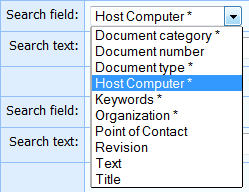

 to display all the Host Computers.
to display all the Host Computers.
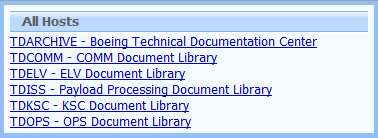
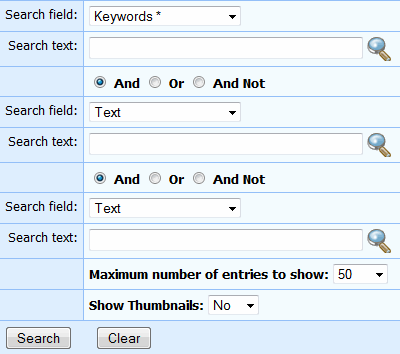
 button to submit the request. Clicking the
button to submit the request. Clicking the  button will reset all of the search criteria.
button will reset all of the search criteria.