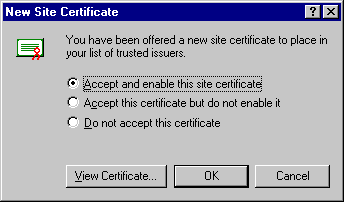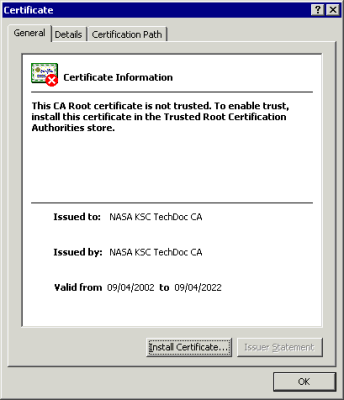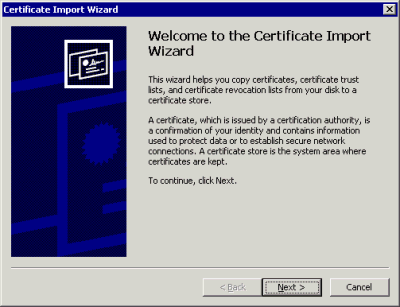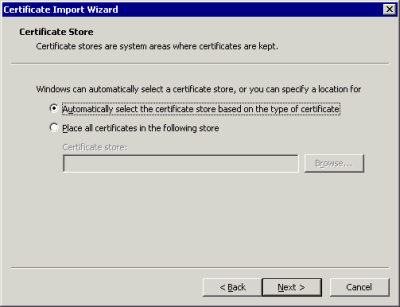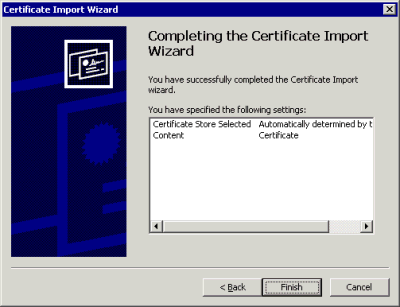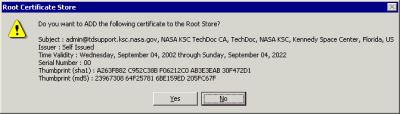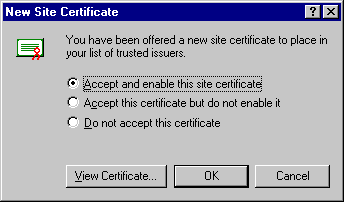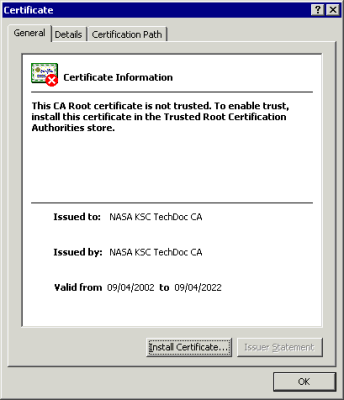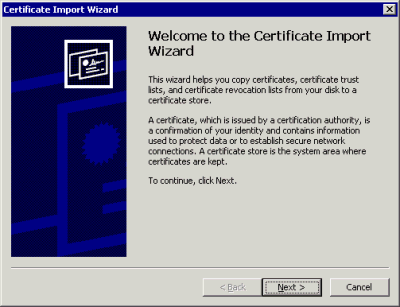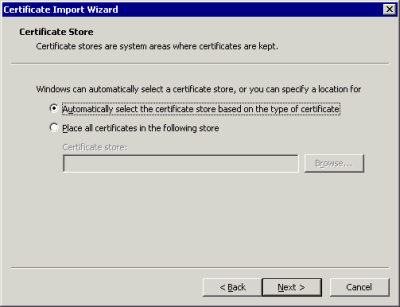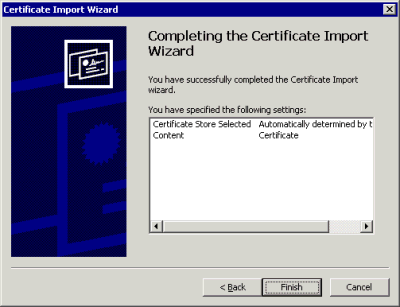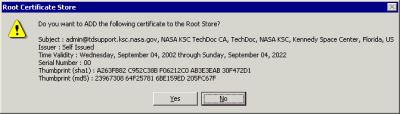Installing the TechDoc Root Certificate in Internet Explorer
Note: We recommended that you print these instructions. Some browsers
will not permit you to switch back to these instructions once the certificate
installation process has started.
To import the new root certificate (valid until Sept 2022) into Microsoft Internet
Explorer, follow these steps:
- In Internet Explorer, click on
this link to download the certificate.
- If the File download dialog box appears, choose the option to open the file.
The New Site Certificate dialog box appears.
NOTE: If a certificate information windows appears instead of the one shown below,
skip to Step 7.
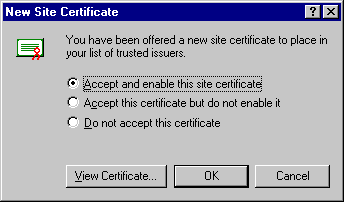
- In the site certificate dialog box choose "Accept and enable this site certificate".
- Click "OK".
- Exit IE and then restart it.
- Skip the remaining steps.
- A Certificate information windows appears.
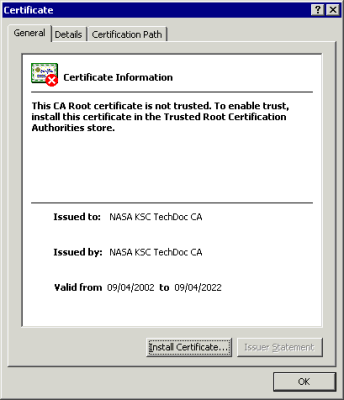
- Select 'Install Certificate...'
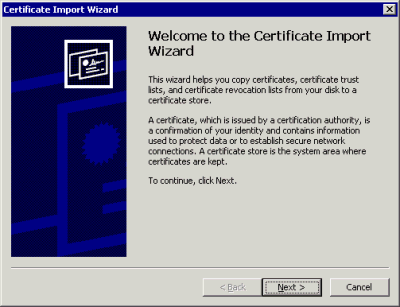
- Select 'Next'
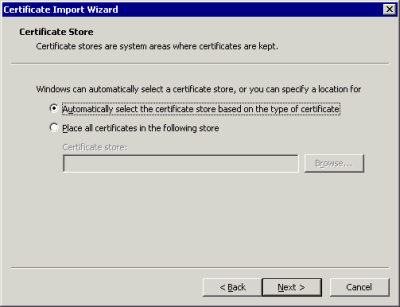
- Choose 'Automatically select the certificate store based on the type of certificate' (if
it's not already selected)
Select 'Next'
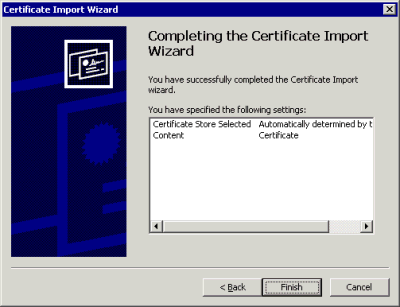
- Select 'Finish'
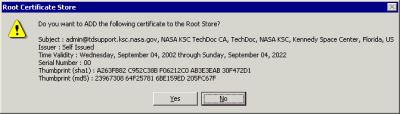
- When asked if you want to ADD the following certificate to the Root Store, Select 'Yes'
You have just imported the TechDoc Root Certificate. This will allow you to access
TechDoc Web sites without any warnings. Click here
to see the instructions for other browsers.